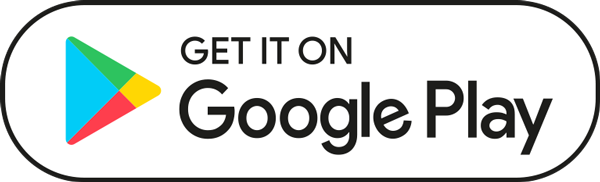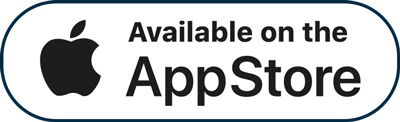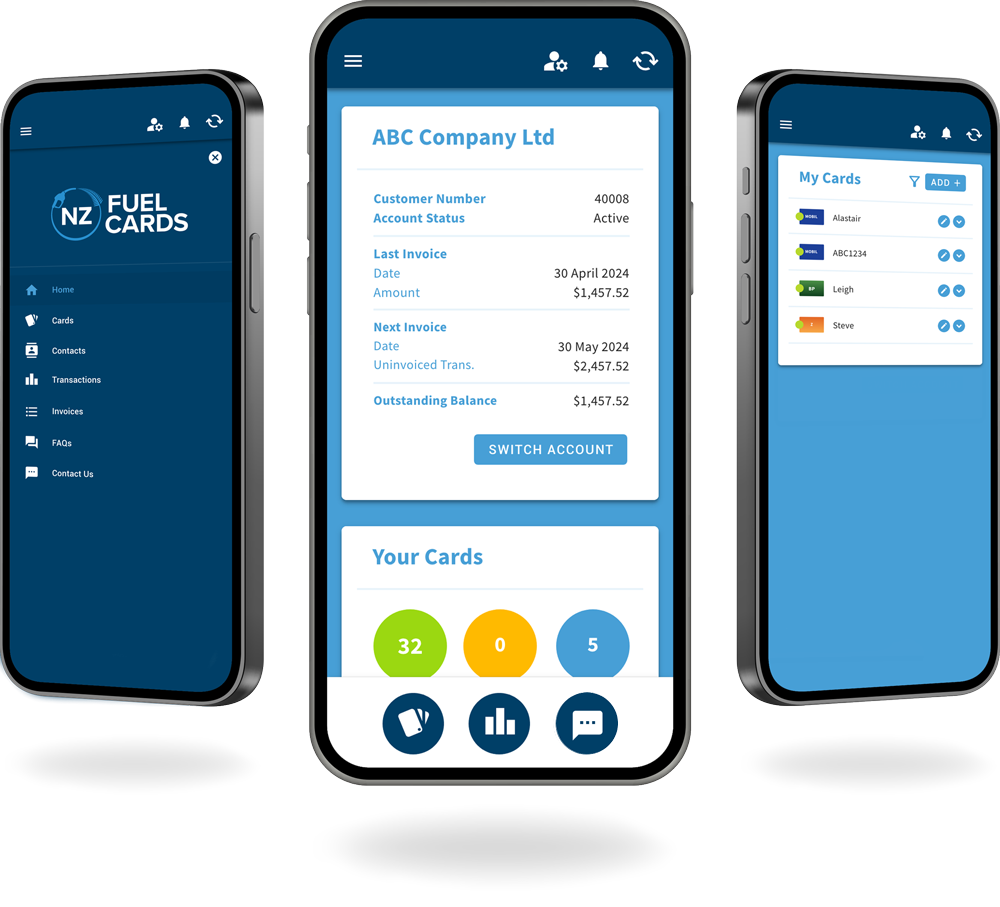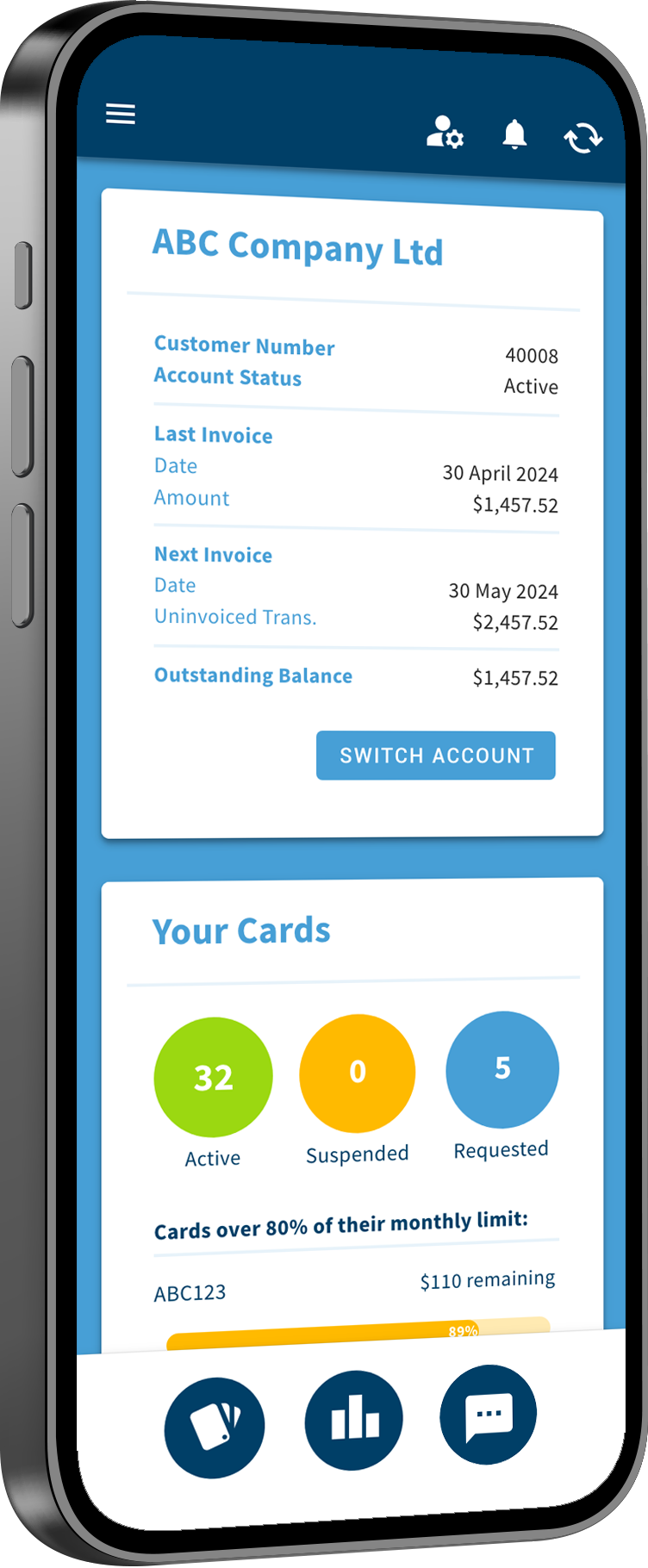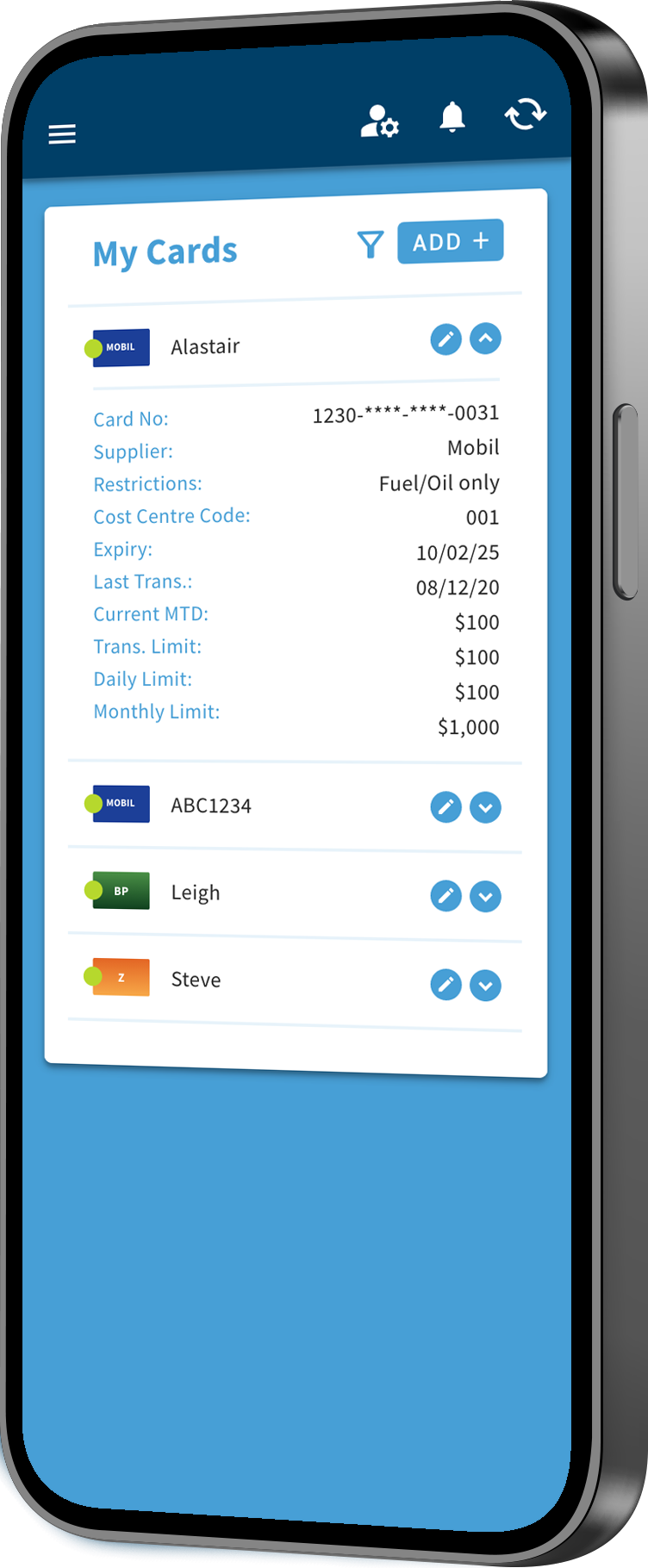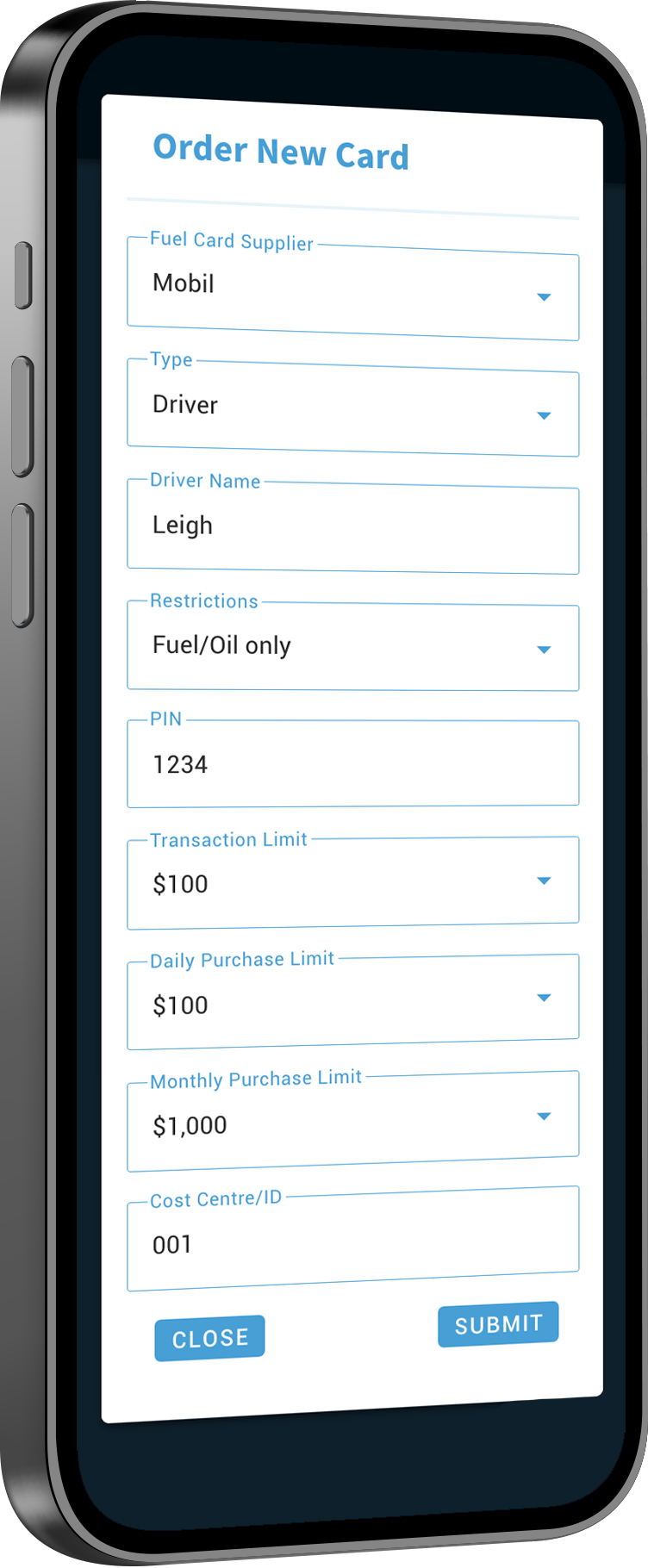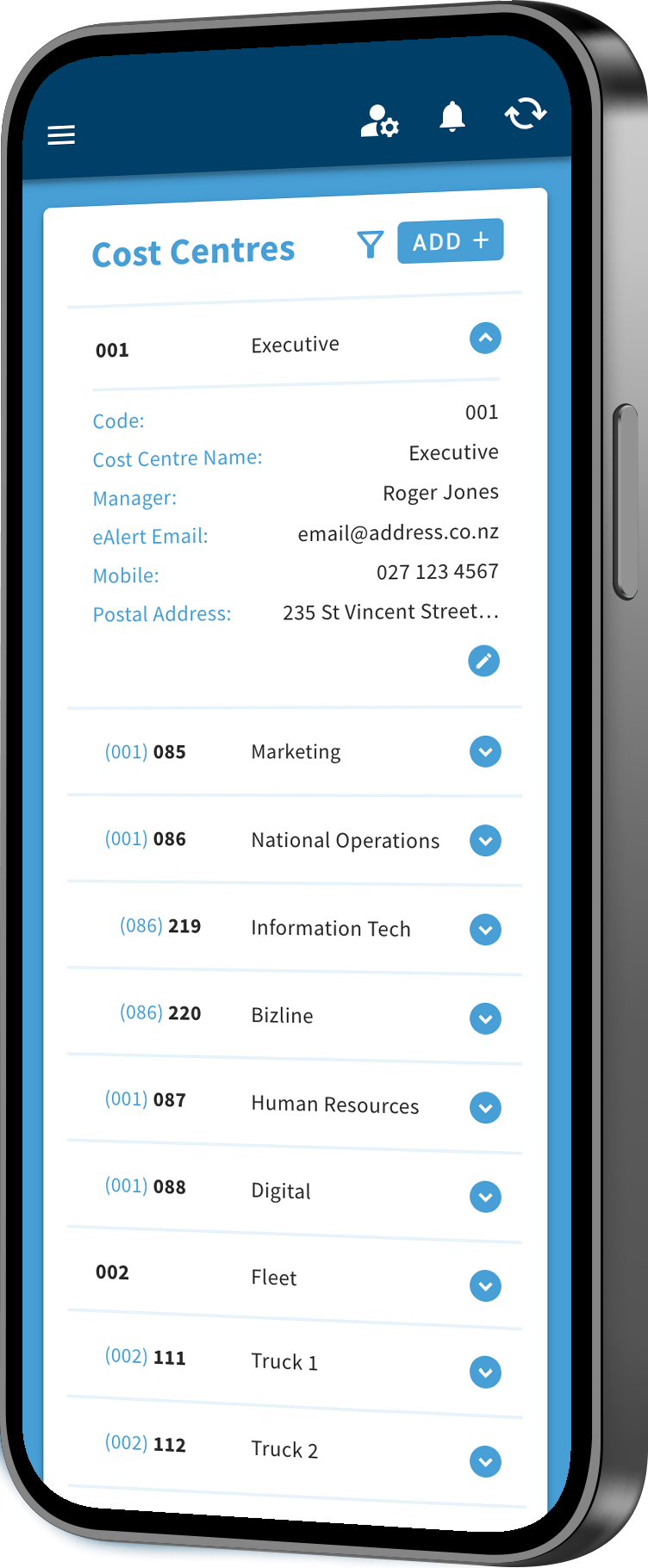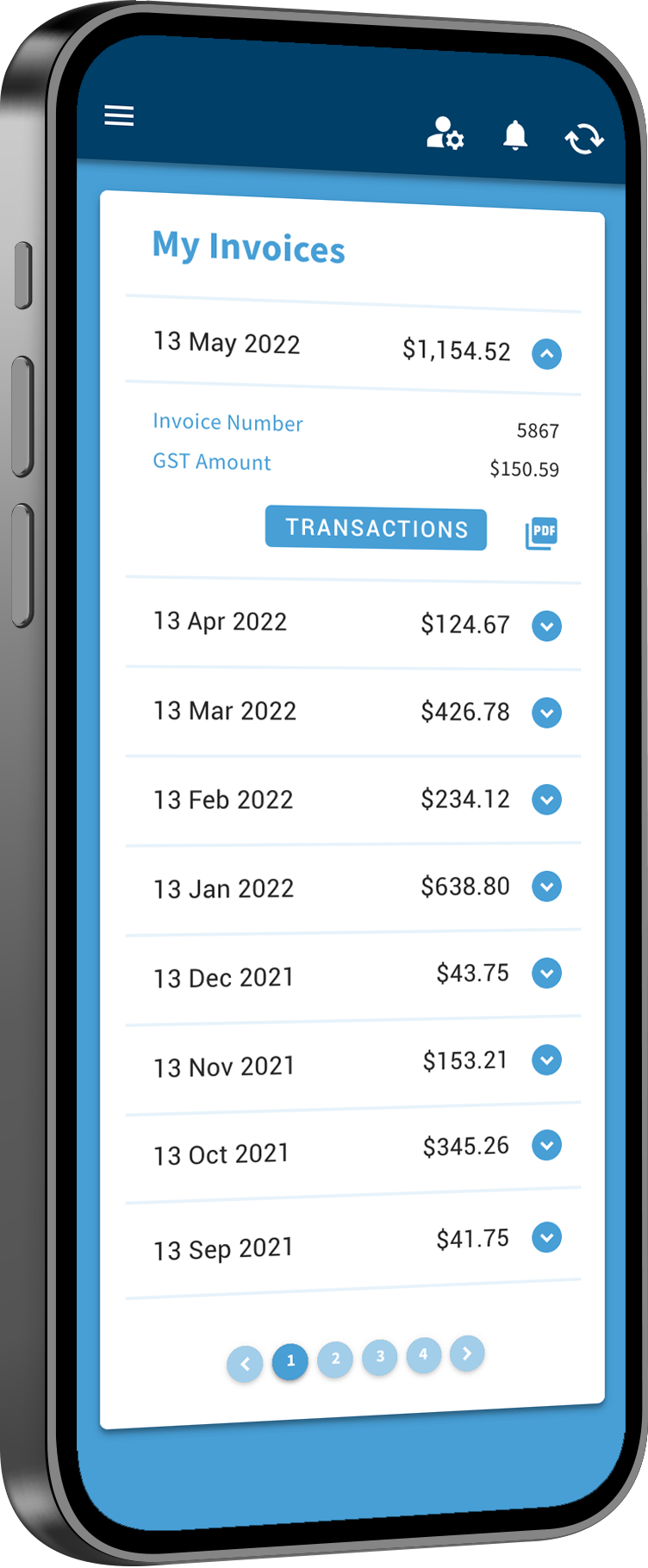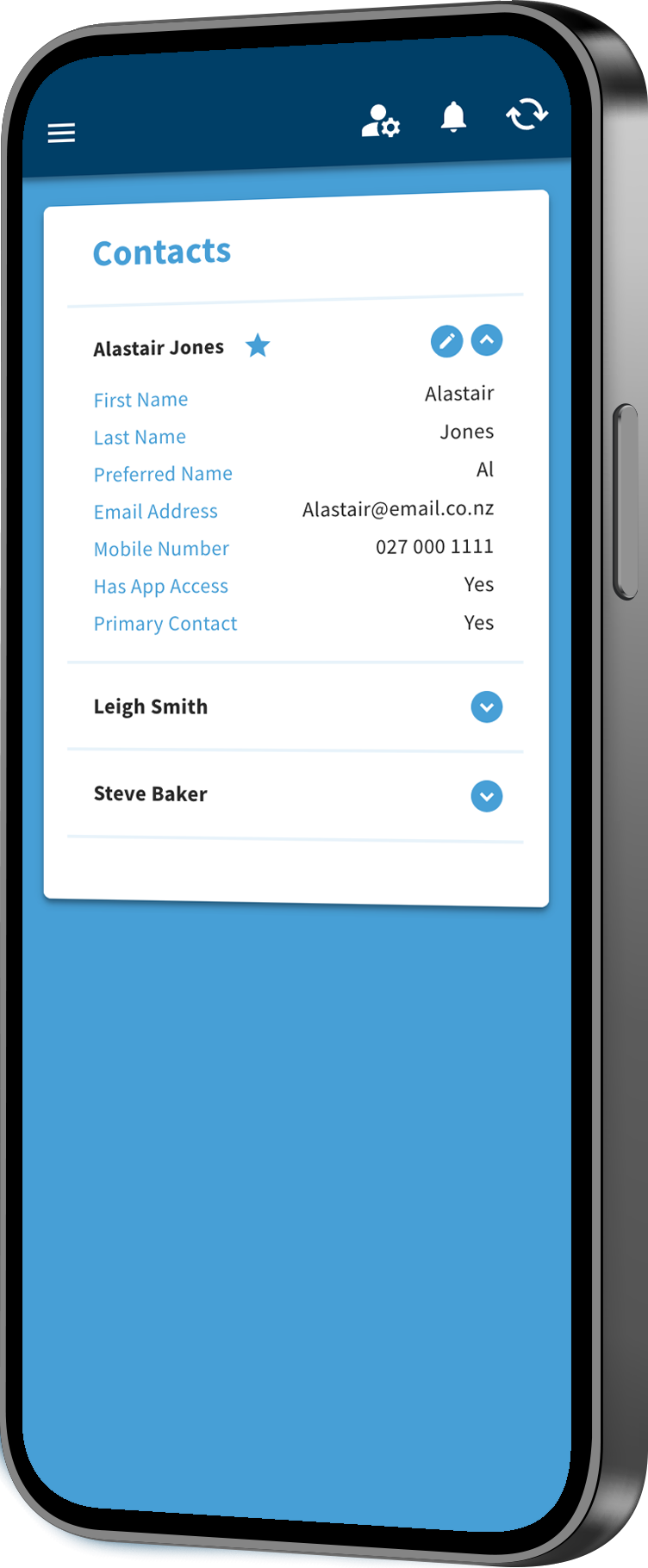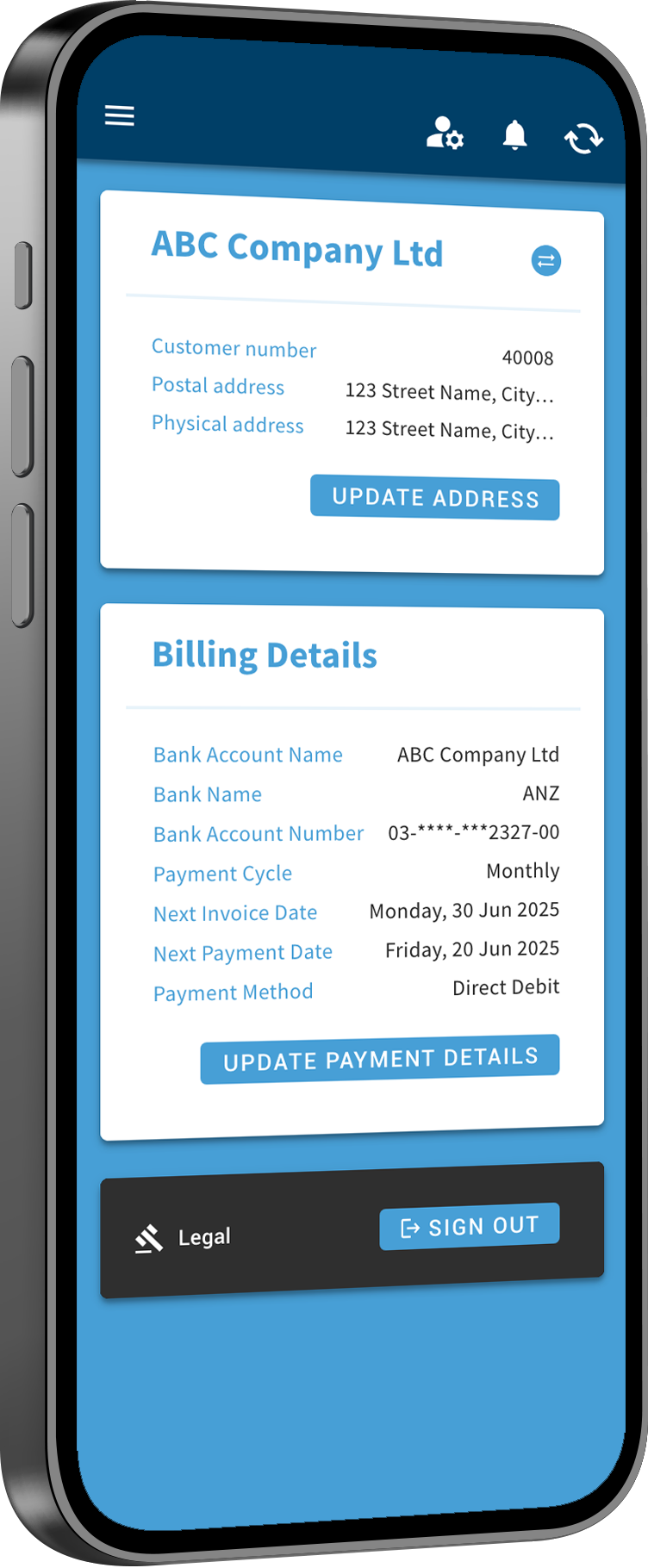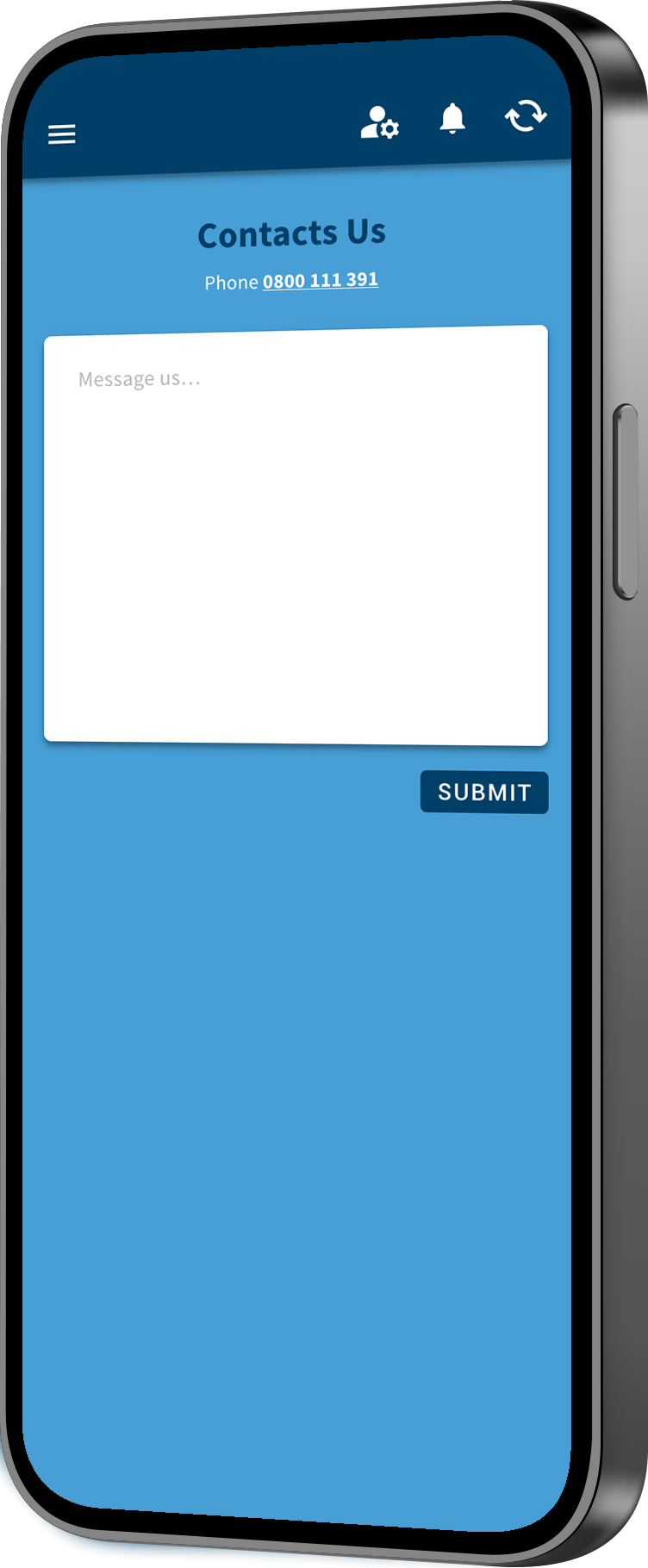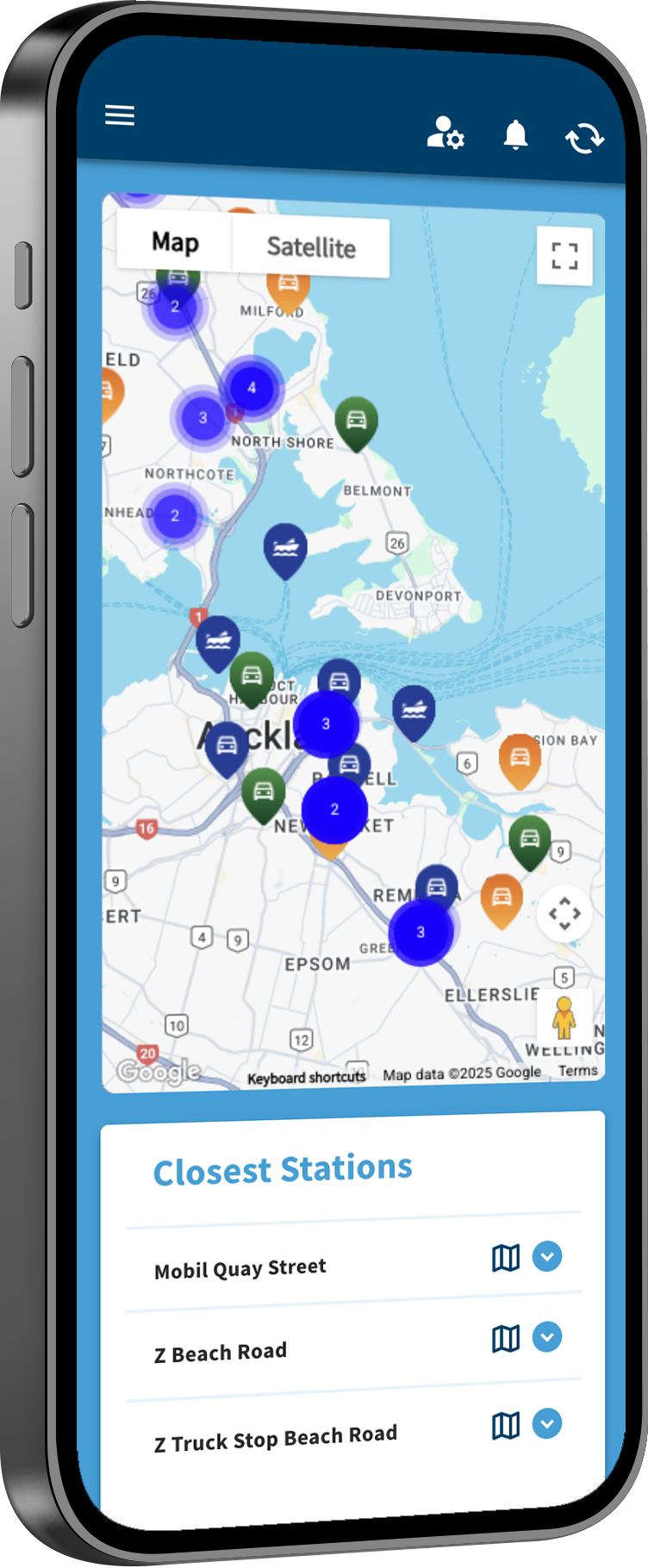Dashboard Overview
Quickly see the key details of your account at a glance:
- Current spend and account balance
- Details of your last 5 transactions
- Your most recent invoice date and spend amount.
- Your next invoice date and accumulating un-invoiced spend amount.
- Your total amount of fuel cards.
- Your total savings over the last 12 months.
- A 30 day breakdown of your spend.
It’s a simple, clear summary to keep you informed.
View and Manage Cards
Stay in control of your fuel cards at any time:
- View active and suspended cards.
- Suspend or cancel cards (e.g. if a card is lost or stolen).
- Reactivate a suspended card (if you suspended it yourself).
- Change your card PIN.
- Request changes to your card purchase limits.
- Order new or replacement cards.
- Export a csv list of your fuel cards (Web version only).
If card ordering isn’t live for your account, your request will be sent to our support team for review.
Card Ordering
Order new cards easily through the app:
- Live action customers: Order cards directly through the app.
- Request-only customers: Submit a card order request via the app, which will then be reviewed and actioned by our support team.
- Limits and purchase rules are pre-set.
No phone calls or emails required — just a few taps.
Cost Centre Management (Optional)
Assign cost centres to individual cards to track spend across teams, branches, or departments. Ideal for businesses that need clearer reporting.
View Invoices and Transactions
All your invoicing details, right in your pocket:
- Browse past invoices and download PDFs
- See individual transactions tied to each invoice
- View current, uninvoiced transactions and the amount due
- Compare your discounted prices against your receipt—especially useful for national pricing plan customers wanting to see their savings per transaction.
Update Account Details
Keep your details up to date, right from the app:
- Change your preferred name (instant update)
- Update your address (submitted as a request for security checks)
- Update bank account details (submitted as a request)
- Switch from direct debit to credit card (live and secure via a payment gateway)
Payment Flexibility
Update your bank account number, or switch payment methods:
- Switching to credit card is immediate via a secure link
- All updates are flagged to our support team to ensure no overlap with direct debit timing
Contact Support
Get help when you need it:
- Use live chat inside the app
- Or send a message via the ‘Contact Us’ form, which goes directly to our Fuel Cards support team—no need to leave the app or send a separate email
- Easily see everyone who has access to your fuel account and request updates as needed—keeping things secure and up to date.
Frequently asked questions
Where can I see how much I have used on my fuel card for the current month?
You can view your “Current MTD” details for all your fuel cards on the “Cards” tab.
What changes can I make on my fuel cards via the App?
You can change your fuel card details, status, and PIN number via the App. You can also request additional or replacement fuel cards.
How can I cancel and replace my fuel card if I lose it, or it gets stolen?
On the “Cards” tab, select the card that is lost or stolen and select “Change Status”. Choose whether you want to cancel or suspend your card immediately.
What should I do if I forget my PIN for a fuel card?
If you forget your PIN, you can reset it via the App. Go to the “Cards” tab, select the card, and choose the option to reset your PIN.
How can I view and manage my fuel card limits?
You can view and manage your fuel card limits by going to the “Cards” tab and selecting the specific card. Here you can adjust spending limits and other restrictions.
On the Home page of the App, it shows 'Other' for some transactions. What are these?
These transactions are any purchases on your fuel cards that are not fuel transactions.
Where can I see details for the transactions on my fuel cards?
You can view your uninvoiced transactions in the “Transactions” tab. You can view invoiced transactions under the “Invoices” tab.
I need a copy of my fuel invoice. Where can I find my invoices?
You can view and download all your invoices under the “Invoices” tab.
Where can I make manual payments on the App?
Payments cannot be processed via the App, but your preferred payment method is already set up for your next payment date. If you have a query about your payment, contact our Customer Services Team via the “Contact Us” tab or the “Live Chat” button (during office hours) located in the lower right corner of the App.
How do I change or update my bank account, credit card, or address details on the App?
Clicking on the person icon on the far right, at the top of the App, allows you to request a change for your billing and address details.
Can I link multiple accounts to the same App?
Yes, you can. If you need to manage multiple accounts, please contact our Customer Services Team for assistance with setting this up for you.
What is the icon that looks like a bell used for on the App?
The bell icon is where you will receive any notifications, we send you that relate to the App. A red dot will show on this bell icon, indicating that you have unread notifications.
How can I disable notification on the App?
Notifications on the App cannot be disabled, but we will not send you any advertising or spam notifications.
I want to see all the authorised contacts on my account and be able to make changes. Can I do this on the App?
You can view all the authorised contacts on your account under the “Contacts” tab. You can only change a contact’s preferred name via the App. To remove or make other changes to your contacts, please contact the Customer Services Team.
How do I contact customer support outside of office hours?
If you need assistance outside of office hours, you can still send us a message via the “Contact Us” tab. Our team will get back to you as soon as possible during the next business day. Alternatively, if it is urgent, call our 0800 number and our after hours team will look after you.
I cannot find anything in the FAQs that relate to my issue or query. What do I do?
You can contact our friendly and knowledgeable Customer Services Team via the “Contact Us” tab, or the “Live Chat” button located in the lower right corner of the App.
How can I provide feedback about the App?
You can use the “Contact Us” tab to share your feedback and suggestions with us.